That old laptop sitting in your closet? It’s not just outdated tech. For someone else, it can be a gateway to opportunity.
Donating a laptop is a simple process: securely wipe your personal data, find a reputable charity or school, and give it a new home. This one act keeps useful electronics out of landfills and puts powerful tools into the hands of people who need them for school, work, and connecting with the world.
Why Your Old Laptop Is More Valuable Than You Think
That machine you've replaced is far more than just a piece of hardware collecting dust. In a world where digital access is non-negotiable for success, your old laptop is a lifeline waiting to be thrown.
Letting go of it does more than just clear a shelf—it's a direct way to empower someone and help close the digital divide.
The Real-World Impact of Your Donation
Think about the tangible difference your old laptop could make.
For a student trying to keep up with remote learning, it's their classroom and library all in one. For someone searching for a job, it's the tool they need to write a resume, apply for openings, and learn new skills. Your old device might even become the first real piece of office equipment for a new entrepreneur.
By donating, you're not just getting rid of an old machine. You are directly contributing to someone's education, career development, and connection to the modern world. It's a direct investment in digital equity.
The need for these devices is huge. Just look at organizations like the National Cristina Foundation, which has been a major force in getting used technology to those who need it. They reported that over 1.2 million used computers were donated to schools and nonprofits, helping more than 2.5 million students get online.
This is a great example of a nonprofit connecting donors with organizations in need.

What's important here is seeing how these organizations create a clear path for your device to make a real difference.
Plus, choosing to donate is a powerful act of sustainability. Instead of adding to the massive e-waste problem, you’re extending the life of a perfectly good resource. To get a better handle on this issue, you can check out our guide on what is electronic waste recycling.
Deciding If Your Laptop Is Ready for a New Home
Before you rush to donate that old laptop, it’s worth asking yourself a simple question: is it a gift or a burden? Charities often get flooded with well-intentioned but unusable electronics. Sorting through broken or ancient devices costs them real time and money—resources that could be going directly to their mission.
A quick check-up can tell you if your old machine is actually ready for a second life.
The All-Important Age Check
First things first, how old is the laptop? Most organizations are looking for devices that are less than seven or eight years old. Anything older often struggles to run the modern software and security updates needed for school or work, which defeats the purpose of the donation.
Not sure how old your computer is? Our guide can walk you through finding its age: how to tell how old your computer is.
A Quick Health Assessment
Next, give it a quick physical. Does it even turn on? You'll absolutely need to include the power adapter, so make sure you have it handy. If the laptop is completely dead, it’s a much better candidate for a recycling center.
Take a look at its overall condition. A few scratches or scuffs on the case are no big deal, but significant damage is a different story. A cracked screen, a broken hinge, or a keyboard with missing keys can make the laptop practically unusable without costly repairs.
Here are the key things to look for:
- Power and Battery: Does the laptop power up and hold a charge, even for just a little while?
- Screen Condition: Is the display clear and free of major cracks, dead spots, or weird discoloration?
- Keyboard and Trackpad: Do all the keys work? Is the trackpad responsive?
- Operating System: Can it actually boot up to the login screen or desktop without crashing or showing major errors?
To quickly size up your laptop's donation potential, use this simple checklist.
Donation Suitability Checklist
| Check | Good to Donate | Consider Recycling |
|---|---|---|
| Age | Less than 8 years old | 8+ years old or can't run modern software |
| Power | Powers on with adapter, holds some charge | Won't turn on, battery is completely dead |
| Screen | No major cracks, functions properly | Cracked, has dead pixels, or significant discoloration |
| Keyboard/Trackpad | All keys present and working, trackpad is functional | Missing keys, unresponsive trackpad |
| Overall Condition | Minor cosmetic wear, all ports are intact | Major physical damage (broken hinge, cracked case) |
Ultimately, if your laptop checks the boxes in the "Good to Donate" column, it's likely a fantastic candidate that someone can genuinely use.
A good rule of thumb is to ask yourself: "Could a student or job seeker realistically use this device as-is for basic tasks?" If the answer is yes, you're good to go.
And if your laptop doesn't make the cut? Don't just toss it in the trash. It can still be responsibly recycled. This process recovers valuable materials and prevents harmful components from ending up in a landfill, ensuring even a non-working device is handled the right way.
Wiping Your Personal Data for Complete Peace of Mind
Before you can even think about donating that old laptop, you need to make sure it's a completely blank slate. I can't stress this enough. Just dragging your files to the trash bin doesn't cut it. Fragments of your personal and financial data can linger on the hard drive, leaving you wide open to identity theft.
Properly wiping the device is the single most important step you'll take. We're talking about permanently erasing everything—financial records, saved passwords, browsing history, personal photos—so they are absolutely unrecoverable. The good news? Modern operating systems have built-in tools that make this a pretty straightforward job, no IT degree required.
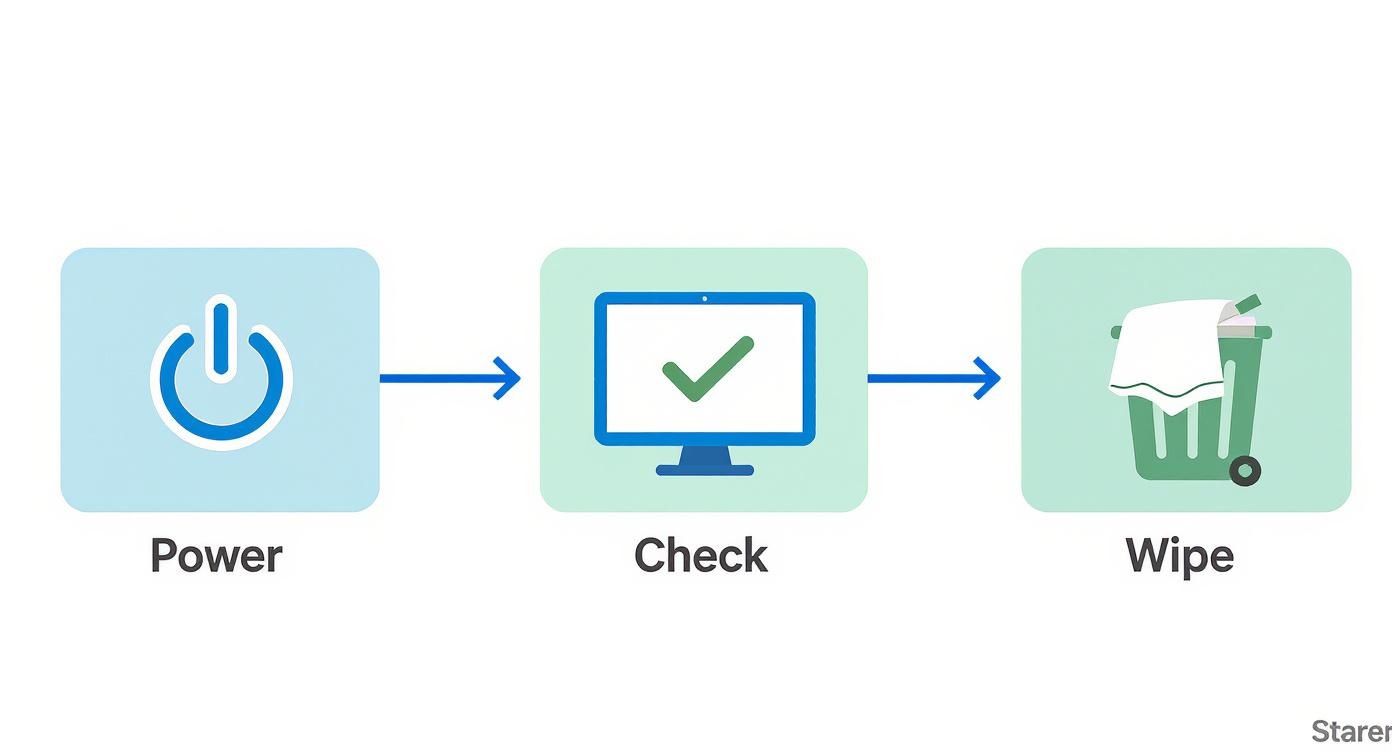
This quick visual hits the key points: power it on, check that it works, and then wipe the data. That final step is non-negotiable before the laptop leaves your hands.
Erasing Data on a Windows Laptop
If you're using a relatively modern Windows machine (think Windows 10 or 11), the process is handled by a built-in feature called 'Reset this PC'. It's designed to do exactly what we need: completely remove your files, apps, and settings, and then reinstall a fresh version of Windows for the next person.
Here’s how you get it done:
- Go to Settings, then find Update & Security (on Windows 10) or System (on Windows 11).
- From there, select Recovery.
- Under the 'Reset this PC' section, click Get Started.
- Now for the most important part: you absolutely must choose the Remove everything option. This is the setting that securely wipes your data.
- Just follow the on-screen prompts from there. The whole process can take an hour or more, so make sure your laptop is plugged in.
Choosing "Remove everything" is what makes this a secure wipe. It’s the difference between quickly tidying up a room and doing a deep-clean scrub down before you move out. When you're donating a laptop to someone you don't know, you want the deep clean.
Securely Wiping a macOS Laptop
Apple has its own powerful tool, 'Disk Utility', for wiping MacBooks. The goal is identical: erase all your data and reinstall a clean version of macOS. The exact steps can differ slightly depending on whether you have an older Intel-based Mac or a newer one with Apple silicon (the M1, M2, or M3 chips).
For newer Macs, it's incredibly simple. For older ones, you'll use something called Recovery Mode.
- For Apple Silicon Macs: Head to System Settings > General > Transfer or Reset, and click 'Erase All Content and Settings'. It’s almost too easy.
- For Intel-based Macs: Shut down the Mac completely. Then, turn it back on while holding down the Command + R keys to boot into Recovery Mode. From the menu that appears, you can open Disk Utility to erase the drive and then proceed to reinstall macOS.
If you need more detailed, step-by-step instructions for different types of hardware, our comprehensive guide explains how to wipe a computer before recycling. It covers all the bases. By following these built-in procedures, you can hand over your device with total confidence, knowing your personal information is gone for good.
Finding a Reputable Charity for Your Donation
You’ve wiped your personal data, and now your laptop is officially ready for its next chapter. The final step is probably the most important one: choosing the right organization to make sure your old tech does some real good in the world.
Deciding where to donate a laptop can feel a bit overwhelming, but you can narrow it down quickly. You’ve got two main routes: large, international organizations or smaller, local groups.
Global charities like the World Computer Exchange are fantastic options. They focus on bridging the digital divide, sending technology to schools and communities in developing countries that are hungry for the opportunity.

When an organization has a crystal-clear mission like this, you know exactly how your donation is making an impact. On the other hand, local options—think neighborhood schools, libraries, or community centers—put your device to work right in your own backyard. Both are great choices.
Vetting Your Chosen Organization
No matter if you go big or small, a little bit of homework is always a good idea. The first thing I always check is whether the organization is a registered nonprofit, which is usually a 501(c)(3) in the United States. This is non-negotiable if you plan on claiming a tax deduction.
Beyond that, just ask them about their process. A reputable charity will be more than happy to walk you through what happens after you drop off your laptop.
- Refurbishment Process: Do they have actual technicians who test, repair, and install fresh software?
- Recipient Policy: How do they decide who gets the laptops? Is there a clear system in place?
- Data Security: What’s their policy on data destruction, just in case a device comes in that hasn't been wiped?
A transparent organization will have straightforward answers. If they’re cagey or can't really explain their process, consider it a red flag. You want to partner with a group that sees your old laptop as the valuable resource it is.
Your decision creates a powerful ripple effect. Reusing a single laptop can save hundreds of pounds in CO2 emissions compared to manufacturing a new one. It's a huge environmental win. Plus, reports show that over 80% of donated laptops get fully refurbished and find a new home, directly fighting the growing e-waste problem.
To get a better handle on finding ethical destinations for your unwanted items, you can explore these ways to find reputable charities for donations. And for more specific local and national options, check out our guide on where to donate an old computer.
Handling the Logistics and Tax Deduction
Donating a laptop isn't just a good deed; it can also come with a nice financial perk in the form of a tax deduction. It’s an incentive to encourage charitable giving, but you've got to play by the rules to get it right.
First things first, make sure you're donating to a qualified 501(c)(3) organization. That’s the magic number. Only donations to these registered charities are actually tax-deductible. Next, you’ll need to figure out your laptop's Fair Market Value (FMV). This isn’t what you paid for it back in the day—it’s what someone would reasonably pay for it now, in its current state.
Documenting Your Donation
This is where the details really matter. To claim the deduction, you need proof, and that means getting a formal, dated receipt from the charity right when you make the donation. This receipt is your golden ticket for the IRS.
A proper receipt needs to have a few key things:
- The full name of the charitable organization
- The date you handed over the laptop
- A clear description of the laptop you donated
A simple "thank you" email just won't cut it. You need an official acknowledgment from the 501(c)(3) that spells out your non-cash contribution. That piece of paper is what makes your entire claim legitimate.
Finally, think about the logistics. Getting the laptop from your house to their facility can sometimes be a hassle. Thankfully, some organizations simplify the process. If you're looking for an easy button, you can find services that offer to recycle electronics with free pick up, taking care of the transportation for you.
Tax laws can also change, so it's always smart to stay updated. For a look at potential legislative changes that might impact your donation's tax benefits, it’s worth reviewing the Charitable Giving Shake-Up Under OBBBA.
Common Questions About Donating a Laptop
Once you've decided to donate a laptop, a few practical questions usually pop up. Thinking through these last-minute details is what separates a good donation from a great one, ensuring the organization you've chosen can get the most value out of it.
What About the Charger and Other Accessories?
One of the first things people ask is what to do with the accessories. Should you track down the charger, mouse, or laptop bag? The answer is a resounding yes.
A laptop without its power cord is often useless to a charity, so including the original charger is essential. If you can find other add-ons like a working mouse or a protective case, that’s even better—it makes the device that much more useful right out of the box.
Can I Donate a Broken Laptop?
It might seem counterintuitive, but even a non-working laptop can be valuable. It really just depends on the charity you're working with. Some organizations have technicians on staff who are masters at harvesting working parts—like RAM, hard drives, or screens—to repair other donated devices. For others, the raw materials alone are worth something if they have a good e-waste recycling partner.
The key is to be upfront about the device's condition. Save everyone time by simply calling or emailing the charity to ask, "Do you accept non-functional laptops for parts or recycling?" This ensures your donation doesn't accidentally become a burden.
Do I Need to Install a New Operating System?
People often wonder if they need to go the extra mile and install a fresh operating system after wiping the hard drive. Generally, you don't have to worry about this part.
Most reputable refurbishment programs will install their own licensed software. This ensures every machine they distribute is secure, standardized, and ready for its new user. Your main job is the data wipe; they'll take it from there.
At Montclair Crew Recycling, we help Atlanta-area businesses and organizations manage their IT assets the right way. From secure data destruction to environmentally compliant recycling, we make the entire process simple and secure. Find out how we can help at https://www.montclaircrew.com.
