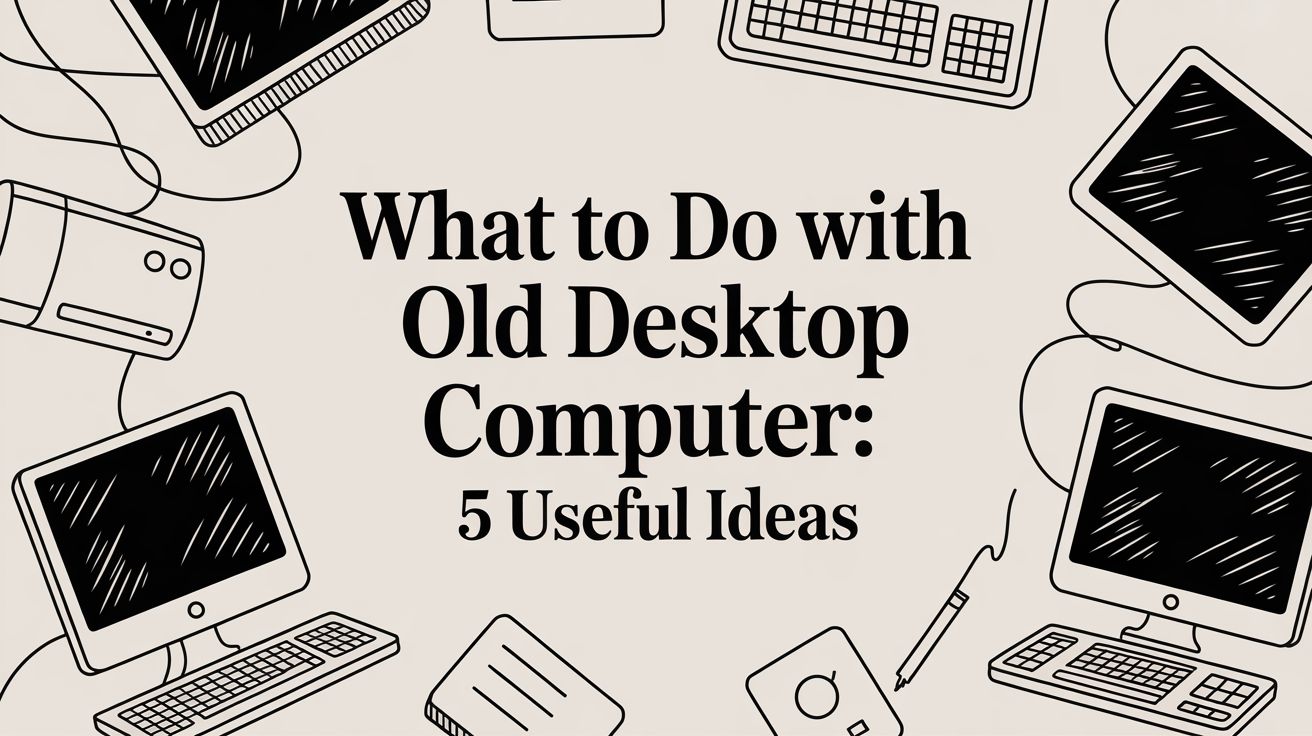An old desktop computer sitting in a corner doesn't have to be a paperweight. It represents a wealth of untapped potential, from becoming the heart of your smart home to providing a second life for someone in need. The question of what to do with old desktop computer isn't about disposal; it's about opportunity.
Before you consider the landfill, which is environmentally harmful and a waste of valuable resources, explore the practical, creative, and responsible options available. Whether you are an IT manager at a growing business, a school administrator, or a data center operator, this guide provides actionable ideas to transform that obsolete machine into a valuable asset. We will cover a range of solutions that address both your operational needs and sustainability goals.
This list is designed to give you concrete, step-by-step pathways for your outdated equipment. We'll detail everything from repurposing hardware into powerful home servers and dedicated workstations to navigating secure donation channels and certified e-waste recycling programs, including specific options for those using Montclair Crew Recycling. Our focus is on ensuring your data remains secure, your decision is environmentally conscious, and your old hardware finds a new purpose.
1. Convert into a Home Media Server
Instead of letting it collect dust, one of the best things to do with an old desktop computer is to transform it into a powerful home media server. This dedicated machine can store all your movies, music, TV shows, and photos in one central location. Using free or low-cost software, it streams this content on-demand to any device on your home network, from smart TVs and gaming consoles to tablets and smartphones. Think of it as creating your own personal Netflix or Spotify, accessible anywhere in your house.

Why This is a Great Option
This approach is perfect for anyone with a large digital media collection who wants a seamless, organized viewing and listening experience. For example, a family could use an old Dell desktop to run a Plex server, allowing different family members to watch separate movies simultaneously in different rooms. It centralizes your library, eliminates the need to copy files to various devices, and often provides a richer interface than simple file sharing.
Quick Tips for a Powerful Media Server
- Expand Your Storage: Add one or more large-capacity hard drives (HDDs) to store your media library. Your old computer case likely has plenty of room for expansion.
- Boost Performance: Install the server operating system and media software (like Plex, Emby, or Jellyfin) on a solid-state drive (SSD) for faster loading and a more responsive interface.
- Get Started with Software: If you choose to convert your old desktop into a powerful home media server, you'll want to learn how to work with media center software like Kodi to manage your content.
2. Create a Dedicated Home Server (NAS/File Server)
Another excellent thing to do with an old desktop computer is to convert it into a Network Attached Storage (NAS) device. This machine acts as a central file hub on your home network, providing a private, secure location for all your family’s documents, photos, and backups. It gives you the convenience of cloud storage but without the monthly subscription fees and with the peace of mind that your data remains physically within your home.
Why This is a Great Option
This solution is ideal for anyone who needs centralized, secure data storage and automated backups. For instance, a freelance photographer could use an old PC to run a TrueNAS system, safely storing terabytes of RAW image files with RAID redundancy protecting against drive failure. It consolidates data from multiple computers and phones, simplifies file sharing among family members or colleagues, and puts you in complete control of your digital life.
Quick Tips for a Powerful Home Server
- Prioritize Data Redundancy: Install multiple hard drives and configure them in a RAID 1 or RAID 5 array. This protects your data if one drive fails.
- Choose the Right Software: Use a dedicated NAS operating system for robust features. Options like TrueNAS CORE or OpenMediaVault are powerful and free.
- Plan for Power Loss: Connect the server to an Uninterruptible Power Supply (UPS) to prevent data corruption during unexpected power outages.
3. Build a Retro Gaming Station
Another exciting way to decide what to do with an old desktop computer is to turn it into a dedicated retro gaming machine. This setup can emulate classic video game consoles from the 1980s through the early 2000s, bringing thousands of vintage titles back to life. You can play legendary games from the NES, Sega Genesis, PlayStation, and arcade machines, all consolidated onto one powerful device with modern features like save states and graphical enhancements.

Why This is a Great Option
This project is ideal for gaming enthusiasts, families, or anyone with a sense of nostalgia looking to preserve and enjoy gaming history. For example, you could set up a game room station with arcade sticks to play Street Fighter II or host game nights with four-player Mario Kart 64. It’s a fantastic way to centralize your legally-owned classic game library and introduce a new generation to the titles that defined an era, all without needing the original, often-unreliable hardware.
Quick Tips for a Great Retro Gaming Station
- Choose Your Frontend: Install user-friendly software like RetroPie, Batocera, or LaunchBox to manage your emulators and game libraries with an attractive, console-like interface.
- Invest in Controllers: Purchase quality USB or Bluetooth controllers that mimic the design of the original consoles for an authentic gameplay experience.
- Organize Your Library: Use scraping tools within your chosen frontend software to automatically download game artwork, descriptions, and metadata for a polished look.
- Check Hardware Needs: While older systems like the NES run on almost anything, emulating more demanding consoles like the N64 or PS2 will require a relatively more powerful old desktop.
4. Set Up a Home Automation Hub
Instead of discarding it, you can repurpose your old desktop computer into the central brain for your entire smart home. This dedicated machine can run powerful automation software that orchestrates everything from your lights and thermostats to security cameras and door locks. Unlike relying on separate commercial hubs, this method provides unparalleled customization, keeps your data local and private, and allows you to integrate devices from a wide array of manufacturers into one cohesive system.

Why This is a Great Option
This approach is ideal for tech enthusiasts and homeowners who want complete control and privacy over their smart home environment. For instance, you could use an old HP computer running Home Assistant to create a morning routine that gradually brightens the lights, starts the coffee maker, and reads the day's weather forecast. This centralized system avoids cloud dependency, meaning your automations work even if the internet is down, offering a more robust and reliable smart home experience.
Quick Tips for a Powerful Automation Hub
- Choose Your Platform: Start with powerful, open-source software like Home Assistant or openHAB. These platforms offer extensive device support and a massive community for troubleshooting.
- Invest in Connectivity: Purchase a Zigbee or Z-Wave USB dongle. This allows your computer to communicate directly with a wide range of smart sensors, switches, and bulbs without relying on Wi-Fi.
- Start Simple: Begin with a basic automation, like turning a light on at sunset, before building more complex scenarios. This helps you learn the system's logic without feeling overwhelmed.
- Prioritize Security: Run your smart devices on a separate, dedicated network to isolate them from your main computers and phones, and use a VPN for secure remote access.
5. Donate to Schools, Libraries, or Nonprofits
Instead of discarding it, you can give your old desktop computer a valuable second life by donating it to an organization in need. Schools, local libraries, community centers, and nonprofits often rely on such donations to provide essential technology access to students, families, and individuals who cannot afford it. This act of charity bridges the digital divide and ensures your hardware continues to serve a purpose, rather than ending up in a landfill.
Why This is a Great Option
This approach is perfect for individuals and businesses with functional but outdated equipment who want to make a positive community impact. For example, a company upgrading its office computers can donate the old machines to an organization like Goodwill, which can refurbish and provide them to people entering the workforce. It’s a socially responsible way to handle what to do with an old desktop computer, turning your e-waste into an opportunity for someone else. Many educational institutions also benefit from such programs; they might also be interested in exploring the Top 10 Sources of Grant Money for Computers in Education to supplement hardware donations.
Quick Tips for a Smooth Donation
- Securely Wipe Your Data: Before donating, use a tool like DBAN (Darik's Boot and Nuke) to completely erase all personal and sensitive information from the hard drive.
- Keep It All Together: Include the power cord, keyboard, and mouse if possible. A complete system is far more useful to the recipient than just the tower.
- Get a Receipt: Ask for a donation receipt from the organization, as you may be able to claim a tax deduction for the fair market value of the computer. If you're looking for local options, you can learn more about where to donate your computer and find a suitable program.
6. Create a Dedicated Security Camera System (NVR)
Instead of discarding it, you can repurpose an old desktop computer into a robust Network Video Recorder (NVR) for a home or business security system. This dedicated machine will manage, record, and store footage from multiple IP security cameras, giving you professional-grade surveillance capabilities. You gain continuous recording, motion-triggered alerts, and remote viewing without the recurring monthly subscription fees charged by most commercial cloud services.
Why This is a Great Option
This approach is ideal for homeowners or small business owners who want complete control over their security footage and long-term storage. For example, a homeowner could use an old HP workstation to monitor eight cameras covering their property, keeping 30 days of footage locally. Similarly, a small retail shop could use this setup to record their point-of-sale and entrance, all while avoiding costly cloud storage plans.
Quick Tips for a Powerful NVR
- Choose NVR Software: Install specialized software like Blue Iris, ZoneMinder, or Shinobi to manage your cameras, recordings, and alerts.
- Install Surveillance Drives: Use large-capacity hard drives designed for 24/7 recording, such as WD Purple or Seagate SkyHawk, to ensure reliability and longevity.
- Configure Motion Alerts: Set up specific motion detection zones to reduce false alarms from passing cars or swaying trees, focusing only on critical areas like doorways and walkways.
- Plan Your Storage: A good rule of thumb for what to do with an old desktop computer when creating an NVR is to calculate your storage needs. A single 1080p camera typically uses 2-4GB of space per day.
7. Build a Learning/Experimental Linux Server
Another excellent way to repurpose an old desktop computer is by transforming it into a dedicated learning and experimental Linux server. This creates a safe sandbox environment where you can develop valuable IT skills in server administration, networking, programming, and even cybersecurity. It acts as a hands-on laboratory, allowing you to install software, configure services, and even intentionally break things to learn how to fix them, all without any risk to your main computer or network.
Why This is a Great Option
This project is invaluable for anyone aspiring to advance in an IT career, study for certifications like CompTIA Linux+, or simply explore technology as a hobby. For example, a student could install Proxmox to run multiple virtual machines, practicing Red Hat configurations on one and setting up a vulnerable web server on another for ethical hacking practice. It provides a practical, low-cost platform for gaining the real-world experience that employers highly value.
Quick Tips for Your Home Lab Server
- Choose a Distribution: Start with a beginner-friendly server OS like Ubuntu Server or CentOS. They have extensive documentation and large community support forums.
- Embrace Virtualization: Install a hypervisor like Proxmox or VMware ESXi to run multiple virtual servers on your single old desktop, maximizing its learning potential.
- Practice Remote Management: Set up SSH (Secure Shell) access from the beginning. This allows you to manage the server remotely from another computer, a fundamental skill in IT.
- Document Everything: Before you begin, get familiar with the process to properly decommission a server from its old role to prepare it for its new life as a learning tool.
8. Convert into a Seedbox/Download Station
Another practical thing to do with an old desktop computer is to turn it into a dedicated seedbox or 24/7 download station. This machine can be left running around the clock to handle large file downloads, torrents, and other bandwidth-intensive tasks. This frees up your primary computer's resources and internet connection for everyday activities like work, gaming, or streaming, while the old PC efficiently manages downloads in the background.
Why This is a Great Option
This setup is ideal for users who frequently download large files, such as open-source software developers sharing Linux distributions or researchers acquiring large scientific datasets. For example, a content creator could use an old HP desktop to download stock footage and Creative Commons media overnight, ensuring the files are ready in the morning without slowing down their main workstation. It centralizes and automates your downloading, making the process more organized and less intrusive.
Quick Tips for a Powerful Download Station
- Install Dedicated Software: Use torrent clients with a web interface like qBittorrent, Transmission, or Deluge. This allows you to manage downloads remotely from any device.
- Prioritize Privacy: Always use a reputable VPN service with a kill switch enabled to protect your privacy and secure your connection during downloads.
- Manage Your Bandwidth: Set bandwidth limits and schedule downloads for off-peak hours (e.g., overnight) to prevent slowing down the internet for others in your household.
- Automate and Organize: Consider using tools like Sonarr or Radarr to automate the process of finding and organizing media downloads for a seamless experience.
9. Recycle Responsibly Through E-Waste Programs
When your old desktop computer is too outdated or broken to be repurposed, the most responsible choice is to recycle it through a certified e-waste program. This ensures that the device doesn't end up in a landfill, where toxic components like lead and mercury can harm the environment. Proper e-waste recycling safely extracts and reclaims valuable materials, including gold, copper, and plastics, allowing them to be reused in new products.
Why This is a Great Option
This approach is essential for any individual or organization committed to environmental stewardship and data security. For example, a business upgrading its office equipment can use a program like Staples' or a manufacturer take-back service from Dell to ensure compliance with disposal regulations. It prevents hazardous waste from polluting soil and water while supporting a circular economy. This is the definitive answer for what to do with an old desktop computer that has reached the true end of its life.
Quick Tips for Responsible Recycling
- Secure Your Data: Before recycling, completely wipe the hard drive to protect sensitive information. You can learn more about how to wipe a computer before recycling to ensure your data is permanently erased.
- Find Certified Recyclers: Look for services certified with R2 (Responsible Recycling) or e-Stewards standards. These certifications guarantee they follow safe and ethical recycling practices.
- Check Manufacturer Programs: Many manufacturers like HP and Dell offer free take-back and mail-in recycling programs for their old products, making the process simple and reliable.
10. Transform into a Dedicated Workstation for Specific Tasks
An excellent way to extend the life of an old desktop computer is by repurposing it into a specialized, single-purpose machine. This involves dedicating the entire system to one specific task, such as managing a 3D printer, running music production software, or serving as a distraction-free writing environment. By stripping away all non-essential programs and services, you create a highly optimized and focused workstation that can outperform a newer, general-use PC for that particular job.
Why This is a Great Option
This approach is ideal for professionals, creatives, and hobbyists who need a clean, stable, and dedicated computing environment without interruptions. For instance, a graphic designer could use an old PC solely for client work, keeping personal files and software separate. Similarly, a writer can install only a word processor, removing the temptation of web browsing and social media. This method isolates demanding processes and minimizes system conflicts, ensuring reliability for critical projects.
Quick Tips for a Dedicated Workstation
- Install Only Essential Software: To minimize distractions and maximize performance, install only the applications needed for your specific task, such as a single word processor or audio editing suite.
- Optimize the OS: For a performance boost, consider installing a lightweight Linux distribution if Windows feels sluggish. You can also disable unnecessary background services on any OS.
- Upgrade Key Components: Install a small solid-state drive (SSD) for the operating system to make applications load much faster. Upgrading the RAM to at least 8GB is also beneficial for tasks like photo editing. Just as with laptops, ensuring your old desktop's components are suited for the task is crucial; you can learn more about preparing old hardware for new uses.
11. Create a Dedicated Workstation for Specific Tasks
If your primary computer is constantly bogged down by resource-heavy software or cluttered with project files, repurposing an old desktop into a dedicated workstation offers a streamlined solution. Instead of being a jack-of-all-trades, this machine becomes a master of one, handling a specific set of tasks like photo editing, coding, or even just managing finances. This approach physically and digitally separates your work environments, boosting focus and improving performance on your main machine.
This infographic highlights the key considerations for setting up a dedicated workstation.
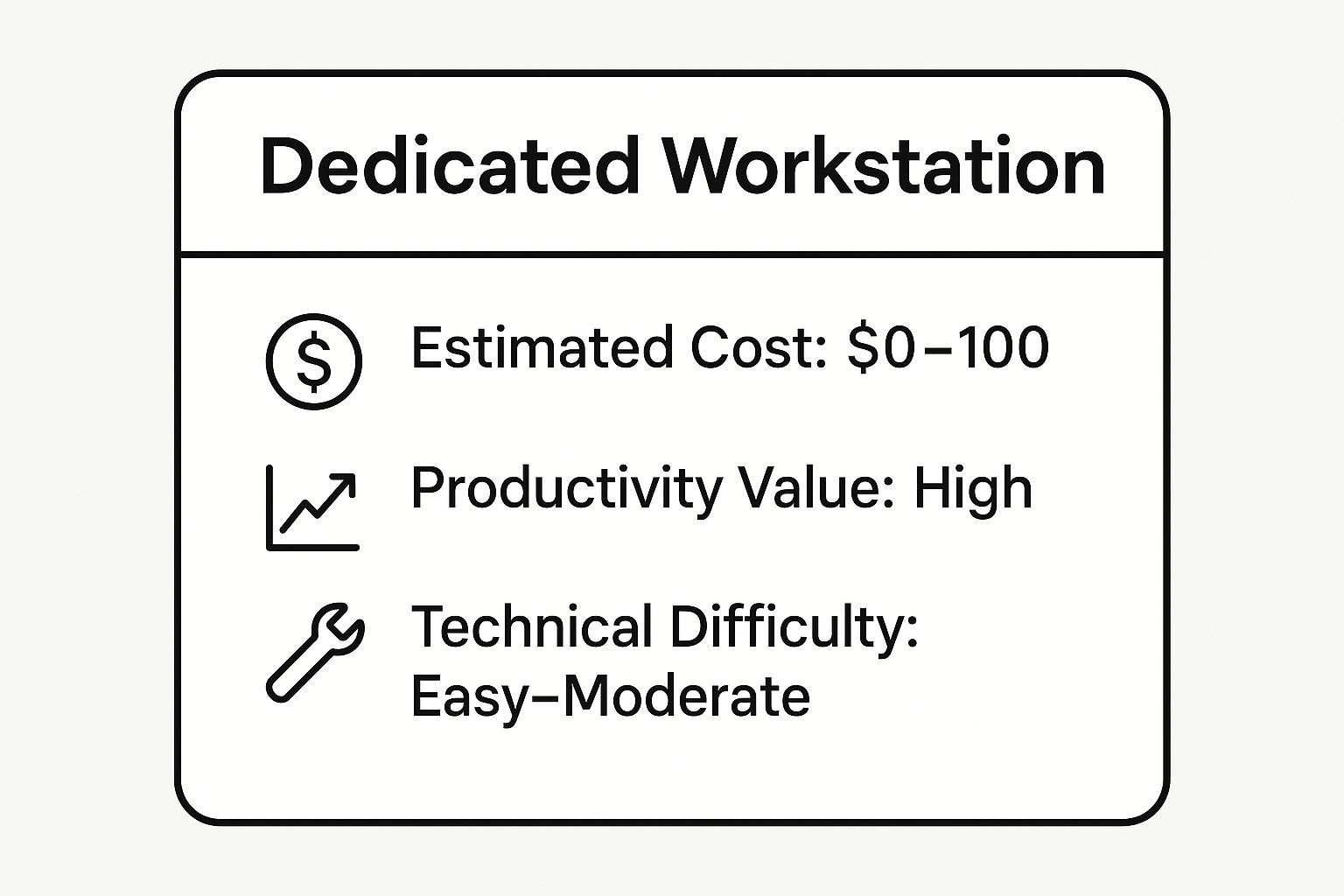
The data shows this is a low-cost, high-value project with minimal technical difficulty, making it an accessible option for almost anyone.
Why This is a Great Option
This strategy is ideal for professionals, hobbyists, or students who need a distraction-free environment for deep work. For example, a graphic designer could use an old Mac Pro exclusively for running Adobe Creative Suite, keeping their newer laptop clean and fast for client communication and daily tasks. It isolates demanding applications, preventing them from slowing down your primary computer and creating a more organized workflow.
Quick Tips for a Focused Workstation
- Install a Minimalist OS: Consider a lightweight Linux distribution (like Ubuntu or Mint) to maximize the performance of older hardware. This provides a clean slate without unnecessary bloatware.
- Uninstall Extraneous Software: Remove any programs not directly related to the workstation's dedicated purpose, such as games, social media apps, and unnecessary utilities, to maintain a focused environment.
- Invest in a Small SSD: Migrating the operating system to a small, inexpensive solid-state drive can dramatically improve boot times and application loading, making the old machine feel significantly more responsive.
11 Ways to Repurpose Old Desktop PCs Comparison
| Use Case | Implementation Complexity 🔄 | Resource Requirements ⚡ | Expected Outcomes 📊 | Ideal Use Cases 💡 | Key Advantages ⭐ |
|---|---|---|---|---|---|
| Convert into a Home Media Server | Moderate | Moderate (storage, possible upgrades) | Centralized media streaming & organization | Families, remote access, media enthusiasts | Cost-effective, full media control |
| Create a Dedicated Home Server (NAS) | Moderate to Advanced | Moderate to High (drives, RAID, UPS) | Secure file storage, backups, sharing | Small business, photographers, home offices | Privacy, no cloud fees, redundancy |
| Build a Retro Gaming Station | Easy to Moderate | Low (controllers, emulators) | Vintage game emulation with enhancements | Nostalgia gaming, parties, content creators | Replaces multiple consoles, enhanced play |
| Set Up a Home Automation Hub | Advanced | Moderate (devices, adapters) | Customized smart home control & automation | Tech-savvy homeowners, IoT enthusiasts | Privacy, no cloud fees, unlimited devices |
| Donate to Schools/Libraries/Nonprofits | Easy | Low (data wiping, transport) | Technology access for underserved communities | Community support, tax benefits | Social impact, environmental benefit |
| Create a Dedicated Security Camera System (NVR) | Moderate to Advanced | Moderate to High (cameras, software) | Professional video surveillance & storage | Home security, small business surveillance | No cloud fees, full control, advanced features |
| Build a Learning/Experimental Linux Server | Moderate to Advanced | Low to Moderate (RAM upgrades) | IT skill-building & safe experimentation | IT students, developers, hobbyists | Hands-on learning, career value |
| Convert into a Seedbox/Download Station | Easy to Moderate | Low (VPN, storage) | Automated, bandwidth-efficient downloads | Open-source distribution, heavy downloaders | Frees main PC, remote control |
| Recycle Responsibly Through E-Waste Programs | Easy | Minimal (transport) | Safe disposal and material recovery | End-of-life desktops, environmental responsibility | Prevents contamination, often free |
| Transform into Dedicated Workstation | Easy to Moderate | Low to Moderate (upgrades, peripherals) | Focused productivity for specific tasks | Creatives, professionals, hobbyists | Increased productivity, distraction-free |
Your Next Step: Responsible and Secure Computer Disposal
As we've explored, that aging desktop computer collecting dust in your office or server room is far from useless. It represents a wealth of potential, whether you transform it into a powerful home media server, a dedicated retro gaming station, or a robust experimental Linux server for your IT team. The question of what to do with an old desktop computer isn't about finding a single right answer, but about choosing the path that best aligns with your organization's goals, resources, and security protocols.
The journey from outdated asset to valuable resource or responsibly recycled material begins with one critical, non-negotiable step: securing your data. Before you donate, repurpose, or recycle, a thorough and certified data destruction process is paramount to protect your business, clients, and proprietary information. Failing to properly wipe drives can lead to significant data breaches, legal liabilities, and damage to your reputation.
Key Takeaways for Your IT Asset Strategy
For small businesses in Roswell, data centers in Alpharetta, or schools across the Metro Atlanta area, managing a fleet of outdated computers presents a unique set of challenges. The core principles from this guide can be distilled into a clear action plan:
- Prioritize Data Security Above All: Always start with a certified data destruction plan. Simple file deletion is insufficient; professional-grade wiping is essential to prevent data recovery.
- Evaluate Before You Dispose: Assess the hardware's capabilities. A machine that can't handle modern enterprise software might be perfect as a dedicated network-attached storage (NAS) device, a security camera hub (NVR), or a learning tool for new IT staff.
- Embrace Responsible E-Waste Recycling: If repurposing isn't viable, never send electronics to a landfill. Partner with a certified e-waste recycler to ensure hazardous materials are handled safely and valuable components are recovered, supporting a circular economy.
- Consider Community Impact: Donating functional equipment to local schools, libraries, or nonprofits is a powerful way to bridge the digital divide, but only after ensuring all data has been professionally sanitized.
Ultimately, mastering the lifecycle of your IT assets is a hallmark of a modern, secure, and socially responsible organization. By adopting a proactive and informed approach, you turn a logistical challenge into an opportunity. You can enhance your internal infrastructure, support your community, and meet your sustainability goals, all while ensuring your sensitive data remains completely secure. Your old hardware has served its primary purpose; now, it’s time to give it a secure and productive next chapter.
Ready to securely and responsibly manage your organization's outdated IT assets? Montclair Crew Recycling offers certified data destruction and compliant e-waste recycling for businesses, schools, and government agencies across Metro Atlanta. Visit us at Montclair Crew Recycling to schedule a pickup and ensure your old computers are handled with the highest standards of security and environmental care.