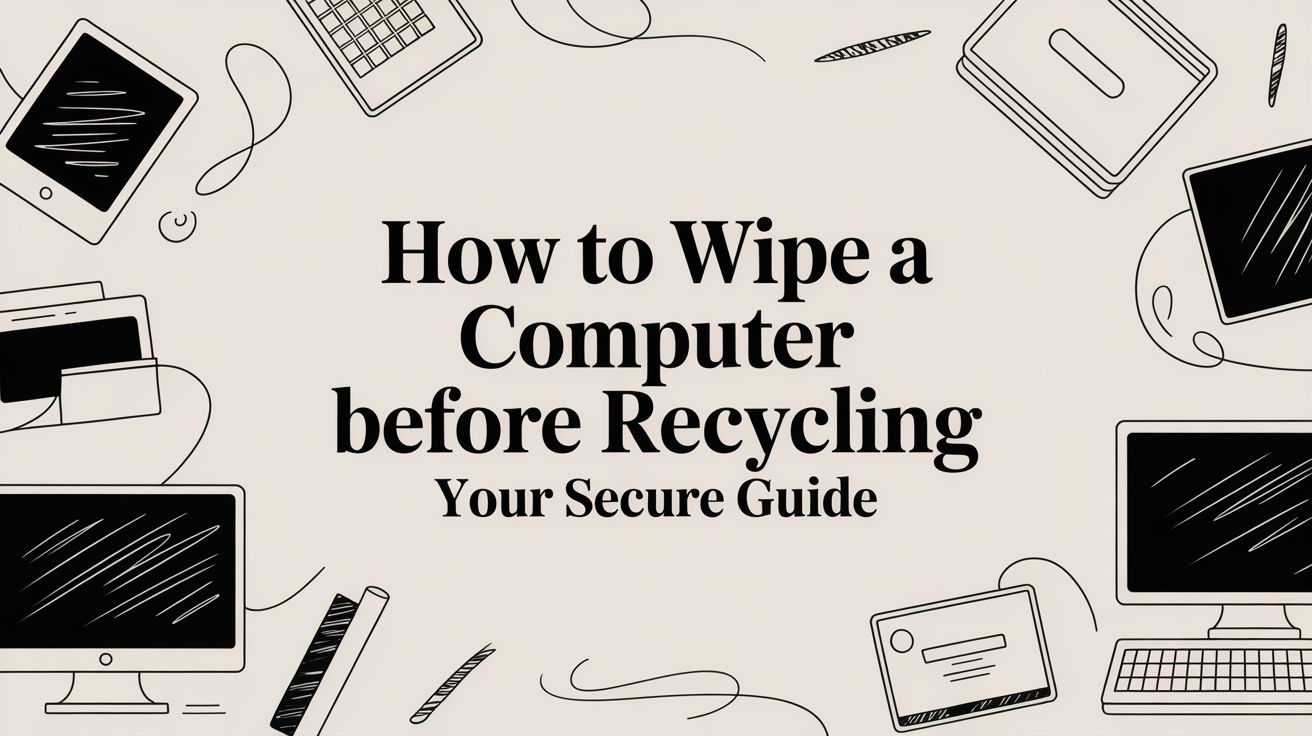Recycling your old computer is a great move, but just dragging your files to the trash bin won't cut it for protecting your private information. Before you do anything else, you need to truly wipe a computer before recycling. The built-in tools like "Reset this PC" on Windows or "Disk Utility" on macOS are your best friends here. They securely erase and overwrite the data, making it practically impossible for anyone to recover. It's a non-negotiable step to prevent identity theft.
The High Stakes of Forgetting to Wipe Your Data
Handing over an old computer without properly sanitizing the hard drive is like leaving the front door to your digital life wide open. It’s a common mistake. People often think deleting files or doing a quick format gets the job done, but that’s a dangerous assumption.
Those actions usually just remove the shortcuts to your files. The actual data—your financial records, family photos, login details—is still sitting right there on the drive, easily retrievable with basic recovery software.

Why Deleted Data Isn’t Truly Gone
Think of it like a library. When you "delete" a file, you're not getting rid of the book itself. You're just removing its card from the card catalog. The book is still sitting on the shelf, waiting for anyone who knows how to find it.
Securely wiping a drive, however, is like putting that book through an industrial shredder. It’s gone for good.
This risk gets bigger when you consider the sheer volume of electronics we're tossing out. In 2022, the world generated a jaw-dropping 62 million tonnes of e-waste, which is an 82% jump from 2010. With forecasts hitting 82 million tonnes by 2030 and only 22.3% being recycled correctly, that's a whole lot of devices with recoverable data left exposed. You can dig into the numbers in the Global E-waste Monitor 2024 report.
The consequences can be devastating. A single forgotten work laptop could expose a small business's entire client list, financial projections, and trade secrets. The financial and reputational damage could be enough to sink the company.
Understanding the environmental impact of electronic waste just makes responsible disposal more urgent. Recycling is critical, but it has to go hand-in-hand with strict data security. Every single device, from your personal laptop to a corporate server, holds a digital footprint that needs to be permanently erased. Before you recycle, you absolutely must destroy that footprint.
Choosing the Right Data Destruction Method for You
So, how do you decide on the right way to wipe a computer before you recycle it? Honestly, there’s no single "best" answer. The right approach really comes down to balancing your specific security needs, how comfortable you are with the tech, and what you plan to do with the device next.
Think of it like this: are you hoping to donate or resell the computer? If the answer is yes, then you need to keep the hardware in working order. This makes a software-based wipe your go-to choice. This process essentially scribbles over your data with random information, making your original files impossible to get back while leaving the computer ready for its next owner.
Considering Software Wipes
For most personal and small business uses, software wiping is the most practical and common method. It's all about using a specific program to systematically overwrite every single part of your hard drive. This is how you make sure your personal photos, sensitive documents, and browsing history are truly gone for good.
If you want to get into the weeds of how this works, we have a whole guide on what data sanitization truly means. It breaks down the technical side of making data permanently unrecoverable.
When Physical Destruction is Necessary
On the flip side, if that old computer is holding seriously sensitive information—I’m talking corporate trade secrets, a database of client financials, or classified material—then physical destruction is the only way to be 100% sure. It's the ultimate failsafe.
When the data on the drive is far more valuable than the hardware itself, there's absolutely no room for error. Physically destroying the drive guarantees a 0% chance of data recovery, mainly because the storage device literally no longer exists.
This method is as straightforward as it sounds: we're talking about drilling through, shredding, or straight-up pulverizing the hard drive or SSD. The computer and its parts are left completely useless, which is perfectly fine if your only goal is secure recycling.
Ultimately, picking how to wipe a computer before recycling boils down to a risk assessment. This chart lays it out pretty clearly.
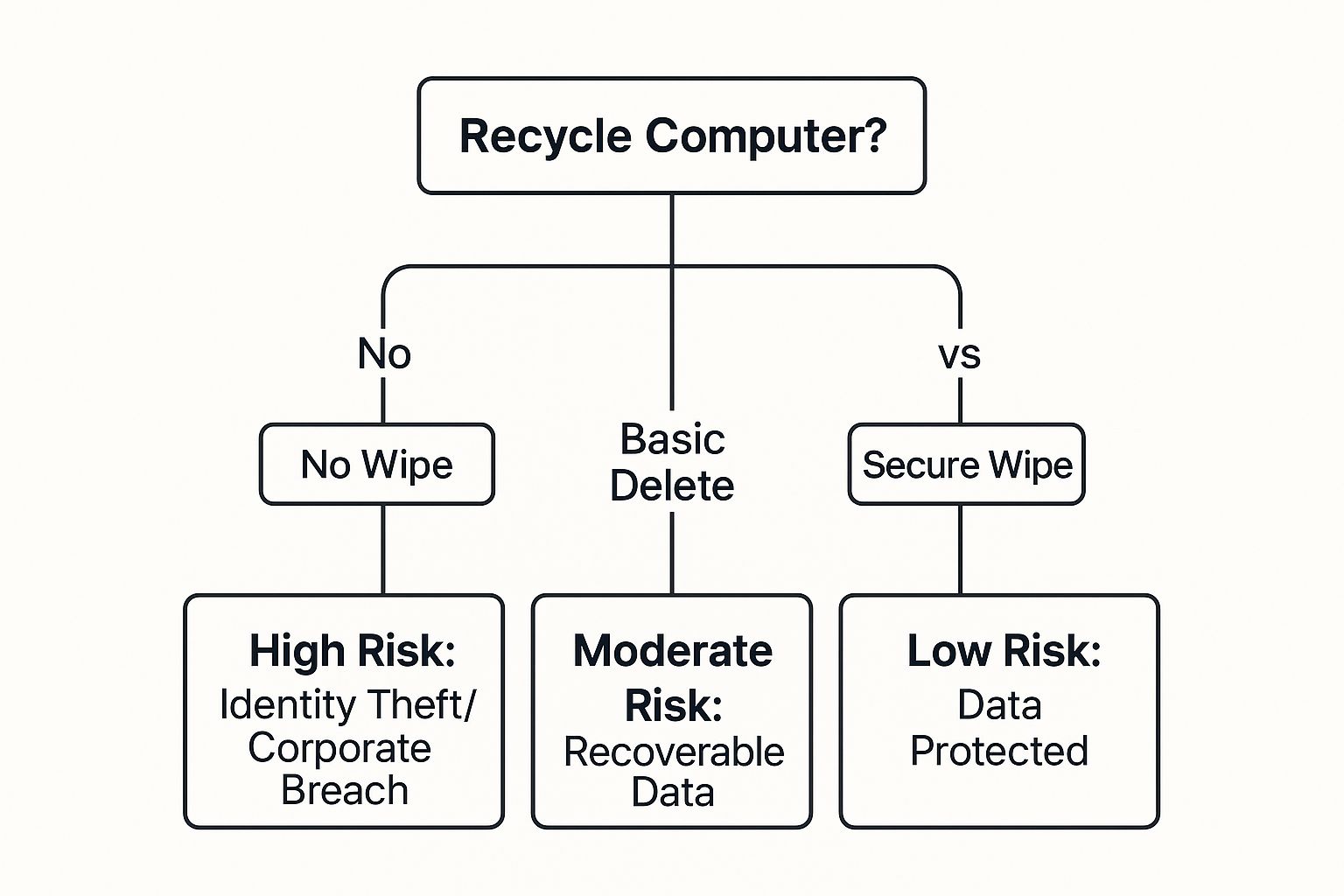
As you can see, a secure wipe is the only path that gets you into the low-risk zone, effectively slamming the door on any potential data breaches.
Evaluating Professional Services
What if you don't have the time or the tech skills to handle this yourself? That’s where professional data destruction services come in. These companies are an excellent option.
They offer certified data wiping and physical destruction, and they’ll give you a certificate of destruction for your records. For any business that needs to comply with data privacy laws like HIPAA or GDPR, this isn't just a good idea—it's often a requirement.
To help you decide, this table breaks down the three main options at a glance.
Comparison of Data Wiping Methods
This table helps you quickly compare the three main data destruction methods to choose the best fit for your situation.
| Method | Best For | Security Level | Pros | Cons |
|---|---|---|---|---|
| Software Wipe | Reselling, donating, or personal use where the hardware needs to remain functional. | High | Allows for hardware reuse; cost-effective; multiple standards available (DoD 5220.22-M, NIST 800-88). | Can be time-consuming; requires technical know-how; ineffective on damaged drives. |
| Physical Destruction | Highly sensitive data, compliance requirements, or when hardware has no resale value. | Absolute | Guarantees 100% data irretrievability; fast process; provides peace of mind. | Renders hardware completely unusable; not environmentally friendly; can be costly. |
| Professional Service | Businesses needing compliance, individuals lacking time/expertise, or bulk device disposal. | High to Absolute | Certified and documented process; handles everything for you; ensures compliance. | Can be expensive, especially for a single device; requires vetting a trusted vendor. |
Each method has its place. Your choice really depends on that initial question: what's more important, the data's security or the hardware's future?
Statistically, the security and environmental impacts vary wildly. While shredding a drive is the most secure, it's also the least sustainable. The U.S. Department of Defense, for example, often recommends a three-pass software overwrite. Yet, across the globe, it's estimated that fewer than 20% of computers are properly wiped before being recycled. You can dig into more of these startling computer recycling statistics and trends over at ArchiveMarketResearch.com.
How to Securely Erase Your Hard Drive Using Software
If you're comfortable handling the data wipe yourself, using software is by far the most common and accessible route. The good news is that both Windows and macOS have solid, built-in tools for the job, so you often don’t need to hunt down third-party programs.
Just remember the golden rule: always double-check that your essential files are backed up. Once this process starts, there is absolutely no turning back.
It’s also a good idea to keep your computer plugged into a power source. A full data wipe can take quite a while, and the last thing you want is for the machine to die halfway through, which could potentially corrupt the drive.

Now, for those dealing with older machines or who just want that extra peace of mind from a military-grade wipe, tools like DBAN (Darik's Boot and Nuke) are fantastic. This screenshot shows its simple, no-frills interface. It’s a powerful, free tool that boots from a USB drive and gives you several methods to completely overwrite every sector of your hard drive.
Wiping a Windows PC
For anyone running a modern machine with Windows 10 or 11, the built-in "Reset this PC" feature is usually all you need. It includes a specific option to fully clean the drive, which overwrites your data to make it unrecoverable by normal means.
Here’s how you get it done:
- First, head to Settings > Update & Security > Recovery.
- Under the "Reset this PC" section, hit Get started.
- You’ll be given a couple of choices. The one you want is Remove everything. This is the option that nukes your personal files, apps, and settings.
- Next, you can choose either Cloud download or Local reinstall. Both will work, but the next step is the most important one.
- When prompted, click on Change settings and make sure the toggle for Clean data is turned on.
This "Clean data" option is the key. It's what elevates a simple format into a proper secure erasure by writing zeroes over the entire drive, making sure your old files can't be clawed back. To get a better handle on the different approaches, you can learn more about the details of secure data deletion techniques in our guide.
Wiping a Mac
Over in the Apple ecosystem, the process runs through a tool called Disk Utility. You'll need to access it from Recovery Mode, which is a smart design because it ensures the operating system isn't running while you're trying to erase it.
Pro Tip: Getting into Recovery Mode is a little different depending on your Mac. For newer Macs with Apple silicon (M1, M2 chips), you'll shut down the computer, then press and hold the power button until the "Loading startup options" screen appears. For the older Intel-based Macs, restart and immediately hold down Command + R.
Once you see the macOS Utilities window, you're almost there:
- Select Disk Utility from the list and click Continue.
- In the sidebar, choose your main startup disk. It's typically named "Macintosh HD."
- Click the Erase button in the toolbar at the top.
- You'll be asked to confirm the name and format (APFS is the standard for modern Macs).
- Click Erase again, and the process will kick off.
That's it. This action permanently wipes all data from the drive. Once it's finished, you can simply exit Disk Utility and shut the machine down if it's headed for recycling, or choose to reinstall macOS if you plan on donating it.
Wiping Modern SSDs and Other Storage Devices

Here's a critical mistake I see people make all the time: treating a modern Solid-State Drive (SSD) like an old spinning Hard Disk Drive (HDD). You can't just run traditional overwriting software, like the old-school DBAN, and call it a day. Not only is it ineffective on an SSD, but you can actually shorten its lifespan by causing a ton of unnecessary wear.
The technology is just completely different. SSDs are smart—they use wear-leveling algorithms to spread data across all the memory cells, which helps the drive last longer. This process means that overwriting software can’t guarantee it will hit every single data block, which could leave fragments of your sensitive information behind.
The Right Way to Wipe an SSD
So, what's the correct approach? The most reliable and manufacturer-approved method is to use the drive's built-in Secure Erase command. This is a command sent directly to the drive's firmware, telling its own controller to reset every single storage cell to a clean, empty state. It's fast, effective, and doesn't harm the drive.
Getting to this feature is usually a matter of using the drive manufacturer's own software.
- Samsung: Magician Software
- Crucial: Storage Executive
- Western Digital: Dashboard
Just download the official tool for whatever brand of drive you have, connect it, and look for an option called "Secure Erase" or "Sanitize." This is hands-down the best way to get a clean, thorough wipe.
Pro Tip: Before you download anything, check your computer's BIOS or UEFI settings. Many modern motherboards now include a "Secure Erase" or "NVMe Sanitize" tool right in the firmware. This lets you wipe a connected drive without needing any extra software at all.
Don't Forget Other Storage Devices
Your computer’s main drive probably isn't the only place your data is hiding. Before you get ready to recycle that machine, make sure you round up any other storage media you've used with it. We're talking external hard drives, USB thumb drives, and even memory cards like the SD cards from your camera.
For these other devices, a simple format is a good starting point, but a dedicated wipe gives you much better security. If you want to dive deeper into the various methods, our articles on data sanitization offer some excellent guidance for making absolutely sure no data gets left behind.
Okay, you've successfully wiped your computer clean. What's next? The final, crucial step is making sure the physical hardware is handled responsibly. You can't just toss it in a dumpster or drop it off at any old collection bin. That's a huge gamble.
Partnering with a certified e-waste recycler is the only way to guarantee your old machine won’t end up in a landfill, leaking toxic materials or, worse, becoming a data security problem for someone else.
Key Certifications to Look For
You need to look for recyclers who hold specific, verifiable certifications. Think of these as a seal of approval, your assurance that they meet strict standards for both environmental safety and data security.
Two of the most respected names in the game are R2 (Responsible Recycling) and e-Stewards. A recycler with these credentials isn't just a junk hauler; they've passed tough third-party audits. These audits cover everything from employee safety and data sanitization to making sure old electronics don't get illegally shipped overseas.
- R2 (Responsible Recycling): This certification looks at the entire lifecycle of the electronics, pushing for reuse and repair before straight-up recycling.
- e-Stewards: Known for being incredibly stringent, this standard has a heavy focus on preventing the export of hazardous e-waste to developing nations.
Choosing a certified partner means you're not just recycling; you're participating in a secure and ethical process. It’s the final lock on the door after you've wiped your data clean.
So, where do you find these folks? A good starting point is checking with the manufacturer. Companies like Dell and Apple often have their own take-back programs that use certified partners. Your city or county's waste management office is another great resource. For an even deeper dive, our guide on how to dispose of old computers safely has more tips and local resources.
This isn't just a "nice-to-do"—it's becoming a necessity as regulations tighten. While only about 42% of countries have national e-waste laws, regions like North America are leading the charge with policies that require secure data handling and outright ban electronics from landfills. You can get a better sense of these global trends and e-waste management policies on SphericalInsights.com.
Got Questions About Wiping Computers? We've Got Answers.
Even with a solid plan, it's natural to have a few questions pop up before you wipe a computer clean. Let's walk through some of the most common ones I hear from businesses, so you can move forward without any lingering doubts.
One of the first things people ask is what to do with their files before hitting "erase." This is where smart data backup and disaster recovery strategies come into play. It’s absolutely essential to make sure your important files are copied and stored safely before they're gone for good from the old machine.
Is Dragging Files To The Recycle Bin Good Enough?
Not even close. This is a huge and surprisingly common misconception. When you drag a file to the trash, all you're doing is telling the computer to forget where it is. The actual data is still sitting right there on the drive, untouched.
Anyone with basic data recovery software can pull that "deleted" information back in minutes. That's why a secure, professional wipe is so important.
How Can I Wipe A Broken Computer That Won’t Even Turn On?
This happens all the time. If the machine is dead and won't power up, the most direct route is to physically take out the hard drive or SSD.
You can then pop it into an external enclosure, connect it to a working computer, and run your wiping software from there. If that's not possible or seems like too much hassle, physical destruction is your most secure option.
A quick heads-up: A simple "factory reset" isn't the same as a secure wipe. It might look clean, but it often leaves recoverable traces of your personal info, saved passwords, and financial data behind for determined thieves.
A proper data wipe overwrites everything—including the operating system—making the drive totally unbootable. This is exactly what you want for recycling. If you're donating the computer, the new owner will simply need to install a fresh OS like Windows or macOS.
At Montclair Crew Recycling, we take the guesswork out of IT asset disposition for businesses in the Atlanta area. We provide free DoD-compliant data wiping and certified recycling, ensuring your data stays secure and your old equipment stays out of landfills. Learn more about our services.